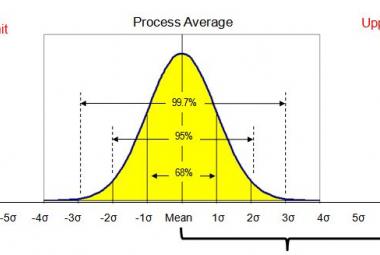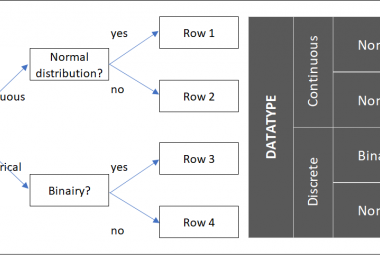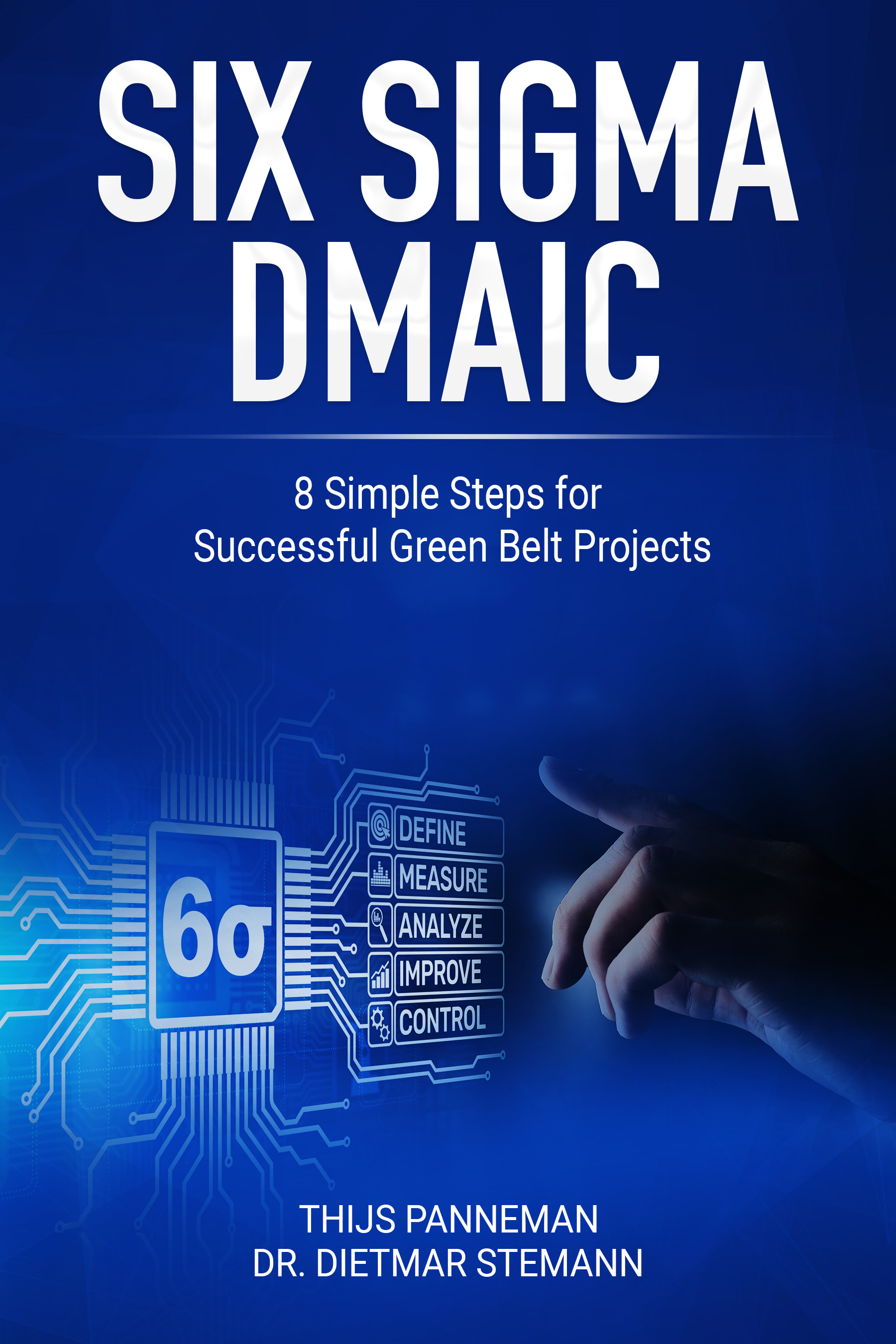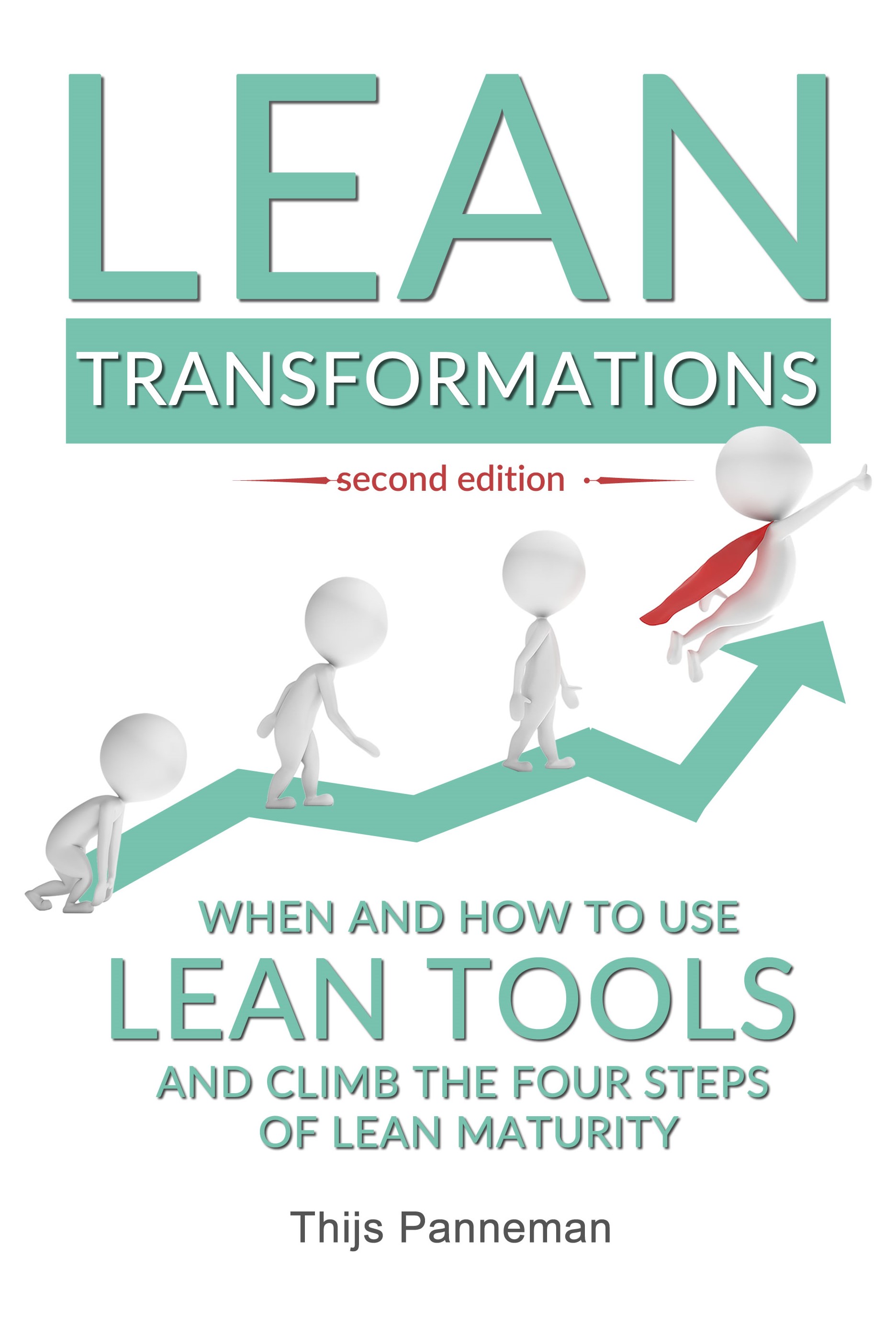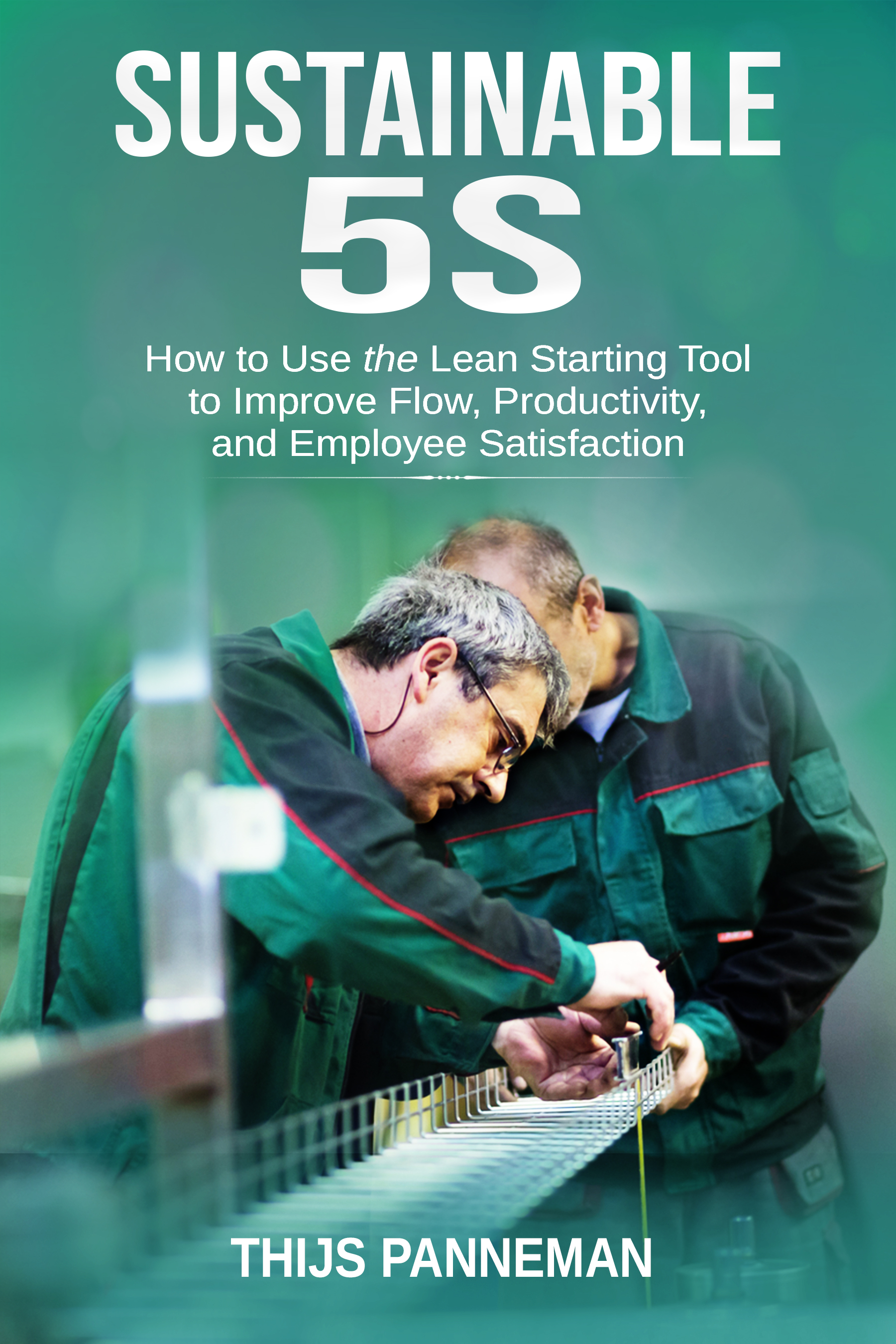For most managers, they are the most time consuming activity there is: E-mails. For some, they arrive in hundreds per day, with the simple result that the owner of the mail box can no longer keep track of what is important and what is not, let alone know how many actions are requested of them in the many E-mails.
MS Outlook is a fantastic tool which is used in many organizations as standard Mail software. It contains a lot of possibilities, some of which a lot of people are not aware of. This article describes most of chapter 18 of my book Lean Transformations (Panneman, 2017) and includes a few personal tips on how to deal with E-mail in an effective and efficient manner.
READ EMAILS ONLY 2-3 TIMES PER DAY
I am convinced that nobody has ´reading E-mails´ on the top of his or her responsibility list, yet the standard notifications in outlook pull our attention from the task we are currently working on to a newly arrived E-mail. Stephen Covey teaches us that important tasks always come before unimportant or even some urgent tasks. Since 90% of E-mail (if not 99%) is not related to the important task the person is working on right now which directly helps achieving his personal and the organizational goals, the person should not be distracted by the E-mails (Panneman, 2017).
Therefore: switch off the notifications of new Emails. This will prevent both the pop-up you will see on the bottom of the screen as well as the annoying sound. In outlook 2007/2010, these preferences can be found in ´File / Outlook Options / e-mail´ in the category ´message arrival´.
The pop-up and the sound the computer automatically makes make you wonder what the new E-mail might be about. Even when you can resist the urge to open the E-mail immediately, your brain is still wasting energy on switching topics in your mind. In terms of efficiency it gets even worse when you believe the E-mail is so important that you drop the task that you are working on to read the new E-mail and without acting on it directly switching back to the task you were working on before the E-mail arrived.
Read and act on mails only 2 to 3 times a day is now possible. When it suits you, you can read the new emails in your mailbox and digest them one by one, after you have finished that important task you were working on. The easiest way to increase your sense of accomplishment is to start your day with one or two important tasks before you even open your outlook (Covey, 1994).
THE INBOX AS ACTIONLIST
The next step in improving your effectiveness and efficiency of digesting E-mails is described by David Allen (2001). The only messages that should be in your inbox are messages that require some sort of action (Panneman, 2017). All other E-mails should be moved to Archive folders. Here are some ground rules:
Emails that ask for small actions should be handled immediately. When you have decided to read E-mails, we want to prevent you from reading the same E-mail twice, which means that you should immediately act on the E-mail when you open it for the first time. When the action takes less than 2 minutes, you act on it immediately and move the E-mail directly to an archive.
Plan time for execution or delegate task. Actions that require significantly more than 2 minutes should be delegated to somebody else, or you should block a timeframe in your calendar to work on that task as soon as all other currently important tasks are finished as planned before. As soon as the task is defined in the calendar, the E-mail should be removed from the inbox.
Archiving digested E-mails. Use as little different archive folders as possible to store your E-mails. As a rule of thumb, you can use the maximum of 6 (also see 6S in the office). Keeping the options to a minimum makes it easier to find them back at latter stage when it turns out you do need it again.
FILTERING E-MAILS
Now that we have a system in place for dealing with our inbox, we can work on what comes into our inbox in the first place. A lot of E-mails are so called ´For Your Information´ E-mails and do not contain actions or questions asked to you personally. By using the Filtering option in Outlook, you can automatically sort your E-mails as they come in, which makes it easier for you to digest them later (Panneman, 2017).
Move CC´s and Newsletters to a communication folder. I had a rough count in my E-mail account over 2015 and 20% of all E-mails contained general information about the global or local organization that do not directly impact my actions. Using different rules for headlines containing the title of the newsletter or even some E-mail addresses from which they are sent, these E-mails are automatically put in my ´Communications´ archive. When I am done with all other tasks -or bored- , I scroll down the communications folder to see if I have missed something important. (That has not happened yet). When something really important was sent, chances are one of my colleagues will start talking about it and I will be informed after all.
Meeting notifications of meetings you initiated can be filtered as well. If you plan a lot of meetings with a lot of people, your inbox is overrun by ´person X accepted your meeting request´ E-mails. The only thing that might require action are the notifications of somebody declining the meeting or the ones requesting another time for the meeting. I therefore have a filter on my E-mails that automatically moves only the ´Accepted´ e-mails in the trash folder.
Automatic Replies can also be sent to the trash. For all internal E-mail, I can already see who will be sending an automatic reply when I compose the E-mail. I therefore automatically send all automatic replies to the trash folder as well (saved me almost 1 email per day on average).
PREVENTING EMAILS FROM BEING SENT
One step even further than filtering, is preventing the E-mails from arriving in your E-mail box in the first place or minimizing the time anyone needs to digest the E-mails. Here are some tricks to keep the time you and others spend on E-mail even shorter:
Switch off automatic notifications from social media. Social media platforms are the easiest ways of working according to the pull system: I only go there when I actually want to read something. All social platforms like Facebook and LinkedIn have preferences in which you can simply choose not to receive an E-mail every time something has happened on that platform.
Keep E-mails short and to the point to minimize the time others have to spend digesting your E-mail. Usually, it is not necessary to describe the entire history of a discussion when you want to ask a person a question. If a detailed explanation is necessary, it should probably better be done orally.
Use E-mail only to confirm actions. Discussions should be done orally, maybe even in a Meeting, and not in long texts. E-mails should only be used to communicate agreed actions and agreements.
With the eleven tips described above, I have drastically reduced the time I spent reading and working on E-mails. Even better; because I use Allen´s system of direct execution or planning the execution, I know I have a solid overview of tasks to do. This brings a certain piece of mind, which means I can easily keep on focusing on the tasks that are really important in my job.
Continue to:
Lean Office – 6S in the Office
References:
Allen, D., 2001, Getting Things Done, the Art of Stress-free Productivity, London: Penguin Books (summary / order this book)
Covey, S, 1994, First Things First, Ney York: Fireside (summary / order this book)
Panneman, T, 2017, Lean Transformations - when and how to climb the four steps of Lean maturity, Maarssen (NL): panview (summary / order this book)